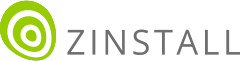Transfer programs and files to new computer
Transfer files from one computer to another
Transfer Microsoft Office to new computer
Restore programs and files from a broken or dead computer
Transfer directly from an old hard drive
Transfer to new computer using a USB hard drive
Corporate Windows 10 migration
User Profile Migration to new PC / new domain
Transfer programs and files to new computer
Transfer files from one computer to another
Transfer Microsoft Office to new computer
Restore programs and files from a broken or dead computer
Transfer directly from an old hard drive
Transfer to new computer using a USB hard drive
Corporate Windows 10 migration
User Profile Migration to new PC / new domain
Move To New PC - Compare Options
Migration Kit Pro - Advanced Transfer
Got a new computer and want to transfer your Office 365 to it? This tutorial will show you how.
We’ll learn how to copy your Office 365 from one computer to another, including Outlook (with your emails and accounts), Word, Excel, Power Point and other Office components – and along with all other programs you may need transferred.
The transfer includes all software, settings and files, including documents, emails, accounts, presentations, spreadsheets, PSTs and all other data. In fact, you can also transfer other programs and files as well, not just Office, and they will all function just as on the old machine.
Using this method of transfer, you can even automatically transfer Office license and serial numbers as you have them on the old computer. Of course, Office will still validate your license after the transfer, and you should have a proper legal license to pass that validation. However, this means that if you do have a valid legal license, you can transfer even if you do not have the installation disks or don’t remember your serial number!
That’s it! You now have your Office 365, with all of your data and other programs, on your new computer.