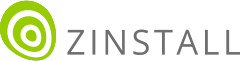Transfer programs and files to new computer
Transfer files from one computer to another
Transfer Microsoft Office to new computer
Restore programs and files from a broken or dead computer
Transfer directly from an old hard drive
Transfer to new computer using a USB hard drive
Corporate Windows 10 migration
User Profile Migration to new PC / new domain
Transfer programs and files to new computer
Transfer files from one computer to another
Transfer Microsoft Office to new computer
Restore programs and files from a broken or dead computer
Transfer directly from an old hard drive
Transfer to new computer using a USB hard drive
Corporate Windows 10 migration
User Profile Migration to new PC / new domain
Move To New PC - Compare Options
Migration Kit Pro - Advanced Transfer
Yes. It is fully supported.
Yes, Zinstall WinWin / Migration Kit Pro will transfer your programs, settings, accounts as well – not just files. Note that system drivers are not transferred, so you will have to reinstall antiviruses and printers.
No. The old computer stays exactly the same – it is not changed at all.
Zinstall supports Windows 10, Windows 8.1/8, Windows 7, Windows Vista and Windows XP.
You can transfer in any combination, such as Windows 7 to Windows 10, Windows Vista to Windows 7 or Windows 10 to Windows 10.
Yes. You will need to take the hard drive out of the old computer, and the use Zinstall Rescue Kit. See How to recover programs and files from a broken computer’s hard drive.
Yes, you can, using Zinstall Migration Kit Pro. See How to reinstall Windows and keep your programs and files.
You can transfer with just one monitor. To do that, just run Zinstall on the old computer, then switch the screen to the new computer and run Zinstall there to start the transfer.
Click here for instructions on how to transfer with just one internet connection.
That’s OK. Zinstall will add what’s missing, but it will never erase anything.
If your new SSD has enough space for all the stuff from the old computer, you can use WinWin. If it is too small, you should use Migration Kit Pro.
Yes, if you do not want some of your programs to transfer, you can exclude them using the Advanced menu. Note that in any case, even if you do not exclude them, existing programs on the new computer will not be overwritten.
Not exactly. You can exclude programs that you do not want from the transfer, using the Advanced menu. With that, your core user profile files will always be transferred. You can exclude specific user folders, but anything that you do not explicitly exclude, gets transferred.
You don’t need to purchase any special cables or external hardware to do the transfer.
If your computers are connected to a home network or same Internet connection / router, you don’t need to do anything – Zinstall will use the network for the transfer.
Otherwise, you can just use a regular network cable (like the one that connects your computer to the internet) – you probably already have one – to connect the computers directly.
Once you make the purchase, you can easily download Zinstall on your computers by going to our website, and clicking the “Download Your Purchase” link all the way up top on the page, next to the flag. Or just type www.zinstall.com/download in your Internet browser. You also get the download link in your email for convenience. You only need 1 license for both the old and the new computer – no need to buy twice.
Yes, you can. Just make sure not to turn them off or disconnect them. Of course, if you do accidentally stop the transfer, you can resume it by simply running Zinstall again.
Usually, it is several hours. It of course depends on how much stuff you have to transfer, and on your connection speed.
With 1 copy of a single migration license, you can transfer 1 old computer to 1 new one (you can of course re-run as much as needed on those two). For more, you can use a Family license, or – if you are doing this for business use – a Tech license.
No, it is a download, but it is a pretty small file and you can download many times. You will never lose it.
No, one copy is valid for both old and new computer
You can contact us via email (support@zinstall.com), phone (877.444.1588) or chat (at the bottom-right corner of this page). We will be glad to help.
Yes, if you prefer us to do the entire transfer for you remotely, we do have that option as well. Just go to the Full Service page here.
On the other computer, go to www.zinstall.com/download and download it from there. You can also click the “Download Your Purchase” link on top of every page of www.zinstall.com, and you have the download link in your license information email as well.
You need to run the file you have downloaded. It is in your Downloads folder. Do that on both computers if you are transferring from one PC to another. See this tutorial for help with downloading.
Your Antivirus software is most likely set to block attempts to transfer files. Restart the computer, disable (or uninstall) the antivirus, and run Zinstall again.
In order for the computers to connect, you must:
1) Have Zinstall running on both computers (make sure you see the actual Zinstall screen, not just a webpage with download links / license information)
2) Have both computers connected to same internet / network, or directly with an Ethernet cable (not USB!)
3) Make sure that you do not have a firewall on the old computer blocking the connection.
If you have verified that all of the above is correct, download and run the diagnostic tool on both computers to have our Support team help you out.
The problem is that you cannot transfer program descriptors, registry and settings to a non-system drive (e.g. D). They would simply not appear in Windows, just be there as static and useless files. So you still need to transfer them to the C drive (the SSD), but – since the SSD is very small – at the same time transfer the bulk of your data to the D drive. WinWin cannot do that.
However, you CAN do that using what’s called a “SSD mode transfer”, where programs go to the system drive – and the data goes to the larger D: drive. That type of transfer is available with Zinstall Migration Kit Pro. To upgrade to Migration Kit Pro (which will allow you to split the transfer between C: and D: ), click here to upgrade paying just the price difference.
Once you process the upgrade to Migration Kit Pro, run it on both computers, follow the wizard and tell it to use SSD Mode when you are offered that.
Right here: User Guides for Zinstall products